Today I set the white balance on the Sony NEX-7 to approximate the true raw histogram by photographing a magenta test image on the computer screen. The NEX-7 does not allow you to set color balance from a stored image; you must go to the Brightness/Color menu, pick White Balance, and then pick Custom Setup. You then point the camera at the magenta test target on the screen and release the shutter. The camera will complain. However, in spite of the error message, the camera stores the new white balance just fine.
You can’t tweak the result, unlike with the Nikon SLRs I’ve tested, so you need to take a picture, load it into Rawdiggger, look at the EXIF data, and see if the red and blue white balance coefficients are close enough to 1024, which is the green coefficient. If they’re not, you’ll need to modify the magenta test image by adding or subtracting red or blue. I found that converting the color space of the test image to Adobe 1998 RGB from sRGB produced less cross-color and made things go faster. The right magenta test image for me turned out to be R=150, G=64, B=112 in Adobe RGB. It produced the following coefficient values:
The error message contains the color temperature, A/B, and G/M offsets of the new white balance. For me, the numbers were 3700 degrees Kelvin, 0, and +7 green. I went back and set the white balance using the color temperature dialog to the numbers in the error message. Here’s what the EXIF data looked like after that:
So beware, the numbers in the error message are not the actual description of the white balance!
I also tested to see if going back to the saved white balance set using a test image gives the right values. Close, but not exactly:
Using a test image is a more accurate and faster approach on the NEX-7 than setting the white balance with the color temperature dialog box, and has more range.
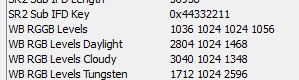
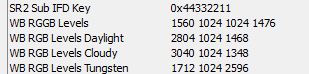
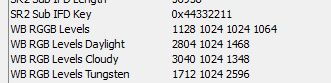
Leave a Reply