This is a continuation of yesterday’s post. I took a look at some of the other Photoshop sharpening filters on the Bruce Lindbloom test image.
“Sharpen More” with normal blending exhibits the lime-green artifacts:
With Luminance blending, the color artifacts are absent:
Is “Smart Sharpen” smart enough to avoid color artifacts with normal blending?
No, but changing the blending mode to Luminance removes the artifacts:
How about the shake reduction filter? It shows color errors with normal blending:
But not with Luminance blending:
Topaz Detail is a popular third-party sharpening filter that also does color correction. It would be awkward to have to run it twice, once with Luminance blending for the sharpening, and once with normal blending for the color effects. Fortunately, it’s smart enough that you won’t usually have to do that. Here it is with normal blending:
Note that Topaz Detail changes the colors, even at the default settings. There’s just a little bit of color error on the highlights on the yellow cubes. It goes away with luminance blending:
How about Lightroom’s sharpening? Is it color-artifact free? Indeed it is. Here’s a look with one set of adjustments:
And another set of slider moves:
Note that all of these filters were applied to a degree that is outside the envelope of normal photography, and to a ray-traced – and therefore noiseless – image. In a real photographic image, the image noise could be expected to mask some of the color errors. So what you see here is close to a worst-case set of examples.
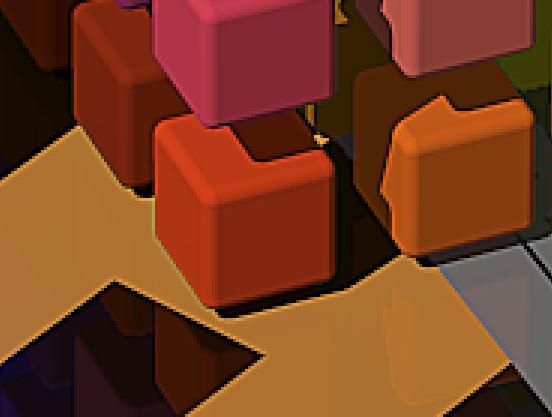
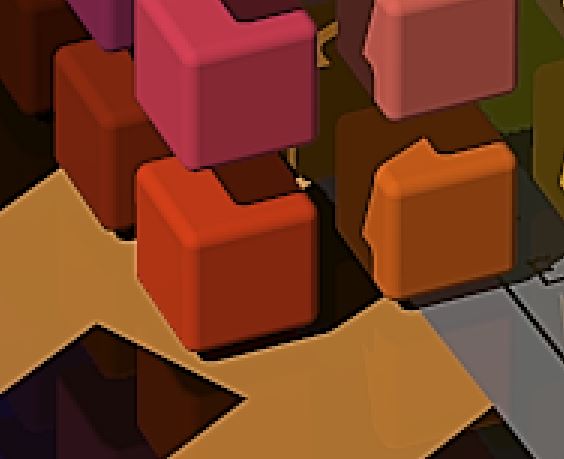


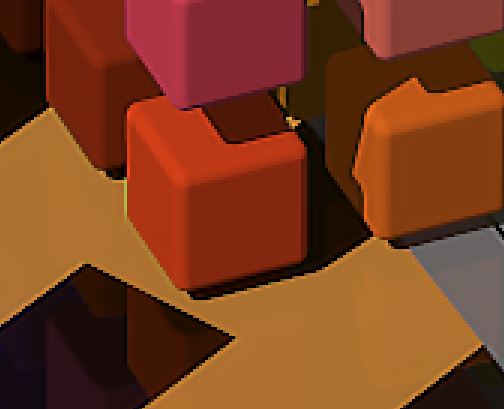
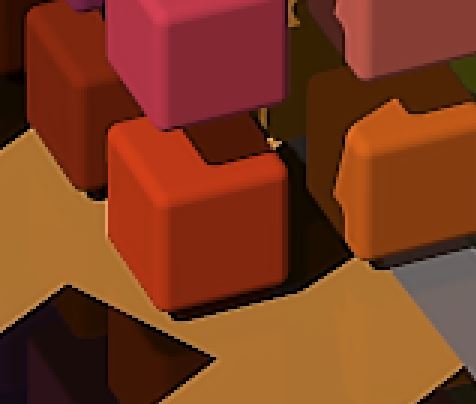

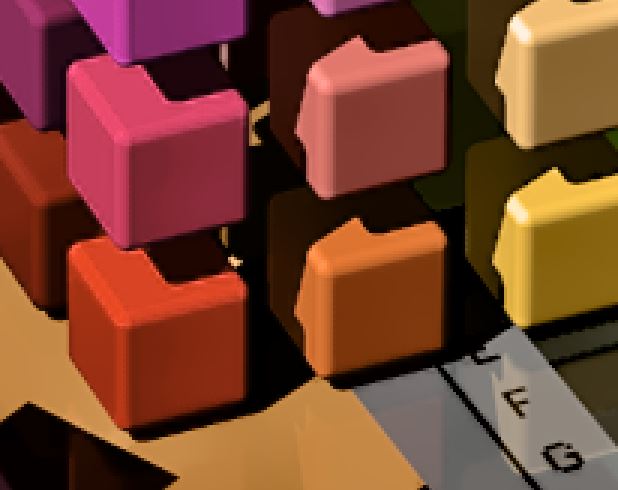
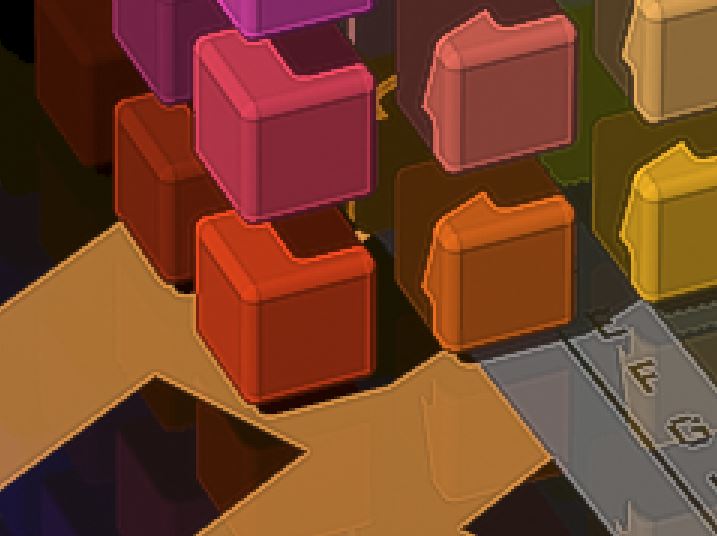

Leave a Reply