I received a request investigate whether the histogram in the GFX cameras when the display mode is set to “Natural Live View” faithfully represented the raw histogram.
Spoiler alert.
It does not, at least in all circumstances.
I’d never paid any attention to that mode before. I looked it up in the GFX 100S searchable PDF manual:
That’s it. That’s the only mention of the function.
The GFX 100 manual is more explicit, but it’s hard to figure out how Natural Live View relates to raw file values.
I aimed my IR-modified GFX 50R at the hillside across from my house, set the camera to Natural Live View, and invoked the RGB histogram:
Then I took a picture and looked at its histogram with RawDigger.
The in-camera histogram indicates horrible overexposure, and the raw file has about half a stop of margin before serious clipping begins.
That’s kind of an extreme test. What if you use the viewing mode under more normal circumstances. I set up a GFX 100 and aimed it at a monochromatic flat print illuminated with a Aputure 300 set to 5500K color temperature. Hard to get more vanilla than that.
Now the natural view mode works better. Just short of clipping in the finder:
And the raw file:
About half a stop under in the green. But the camera got the red and blue histograms completely wrong, by almost another stop.
If we let the finder image clip a bit:
Now the raw file is on the edge of clipping in the green channels. The red and blue channels are slightly a stop away from clipping.
Basically, the white balance of the camera in 5500 Kelvin light with the camera white balance set correctly is too green to properly represent the raw file. In the past, I’ve found that it takes about a CC30M to approximately match the camera’s histogram to the raw histogram, and the Natural Live View mode doesn’t seem to change that at all.
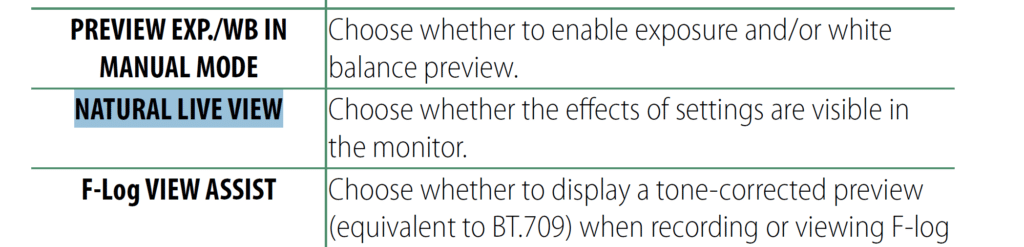
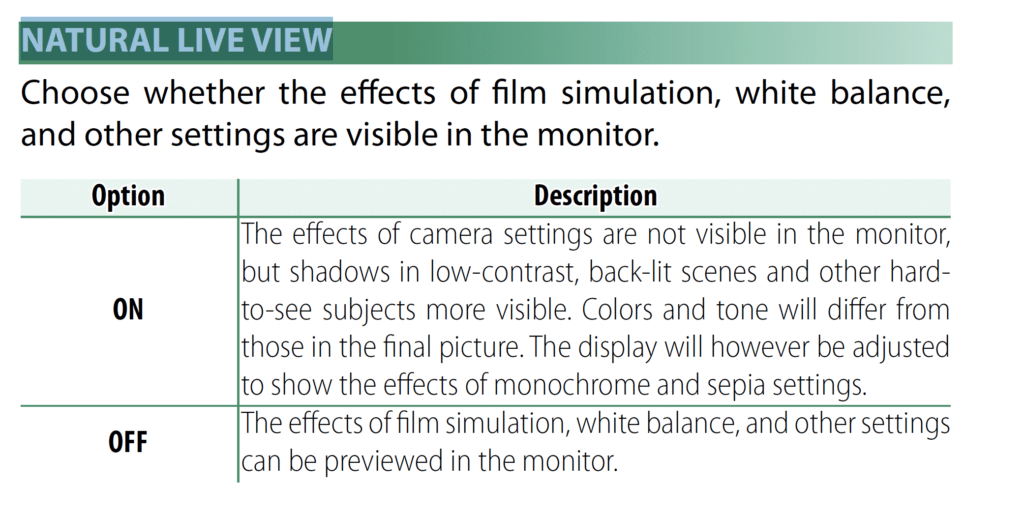
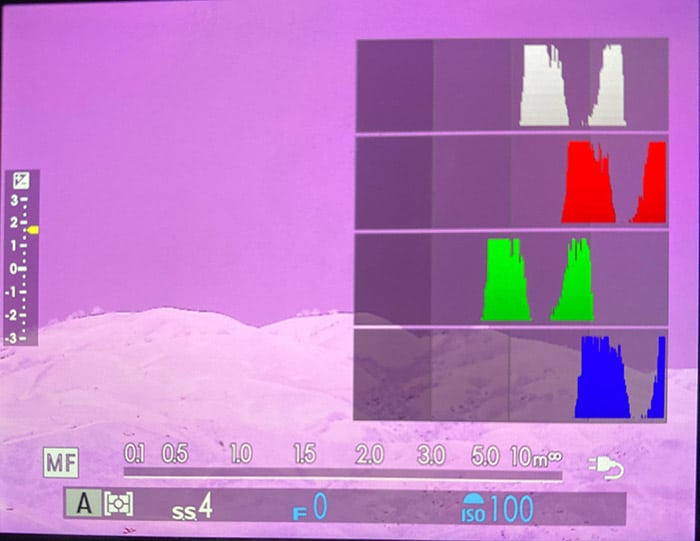
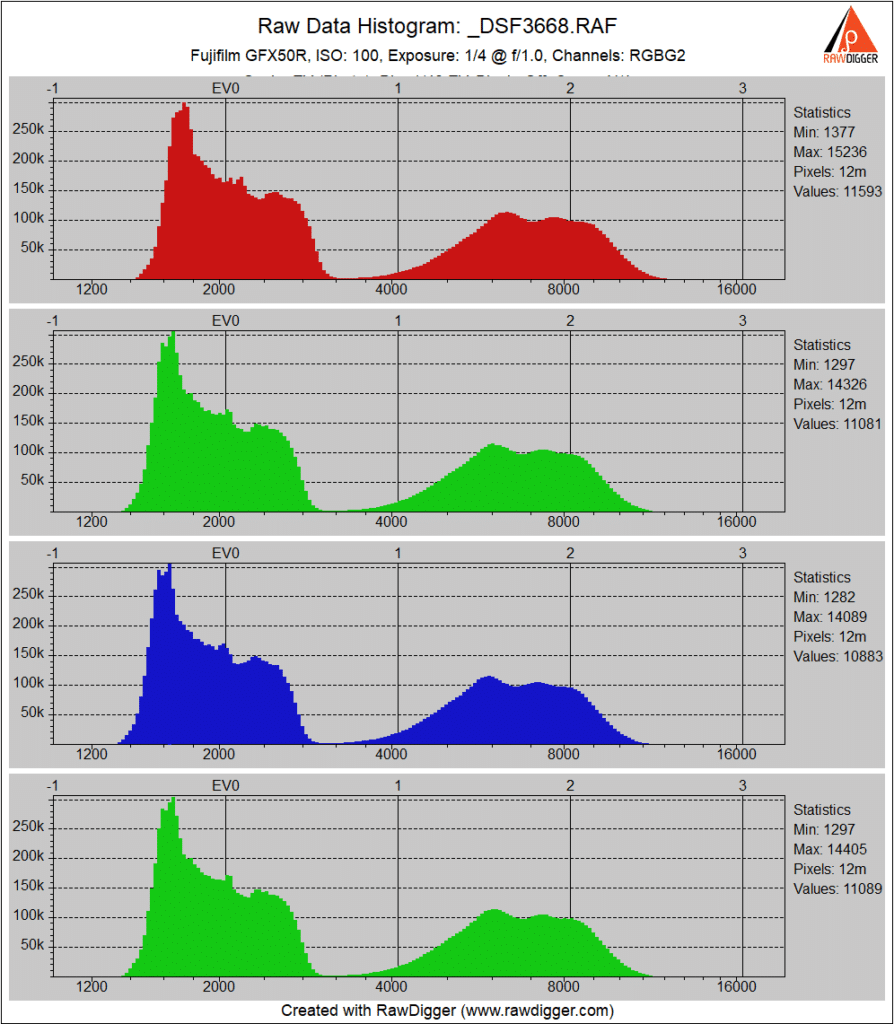
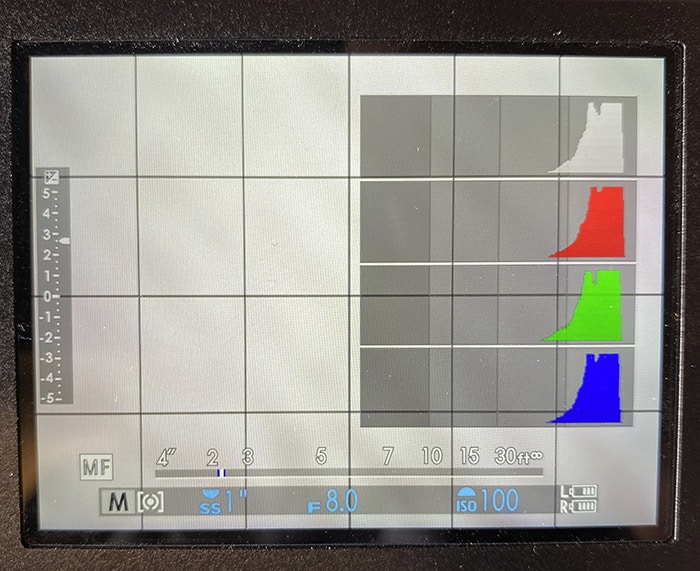
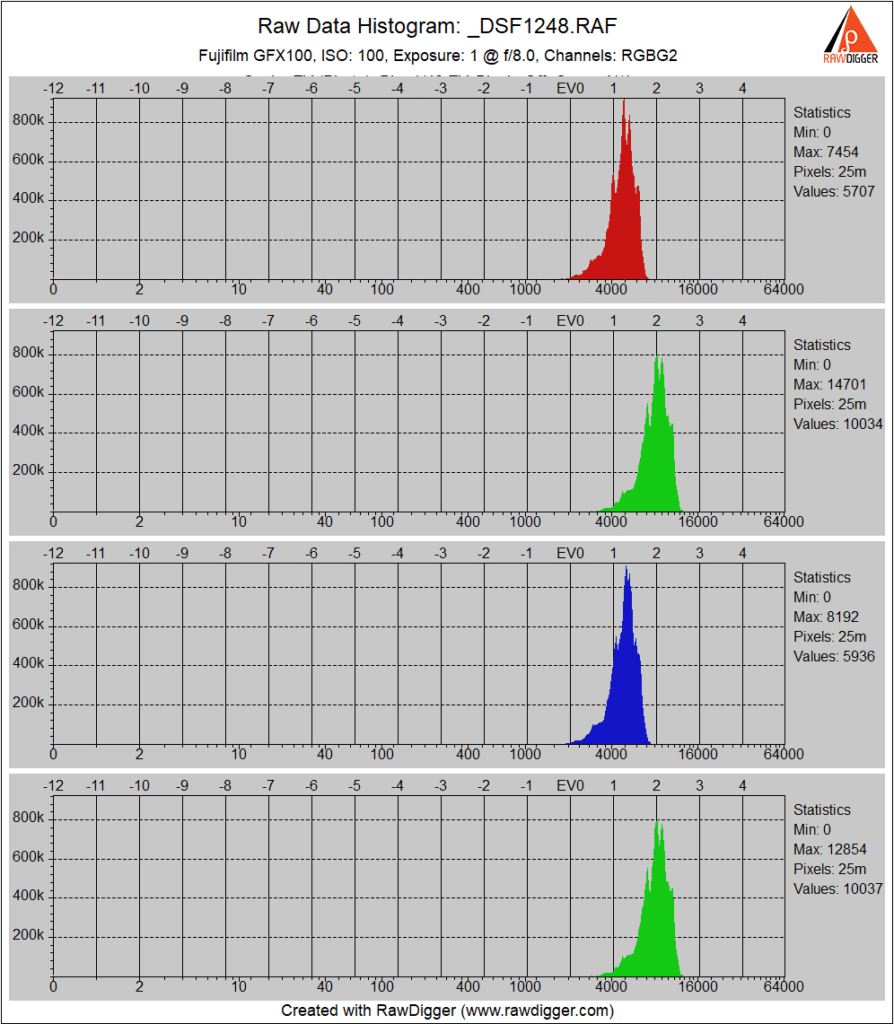
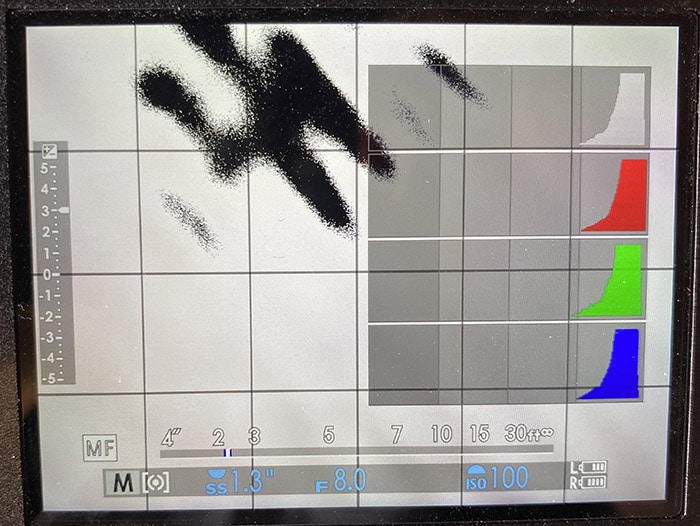
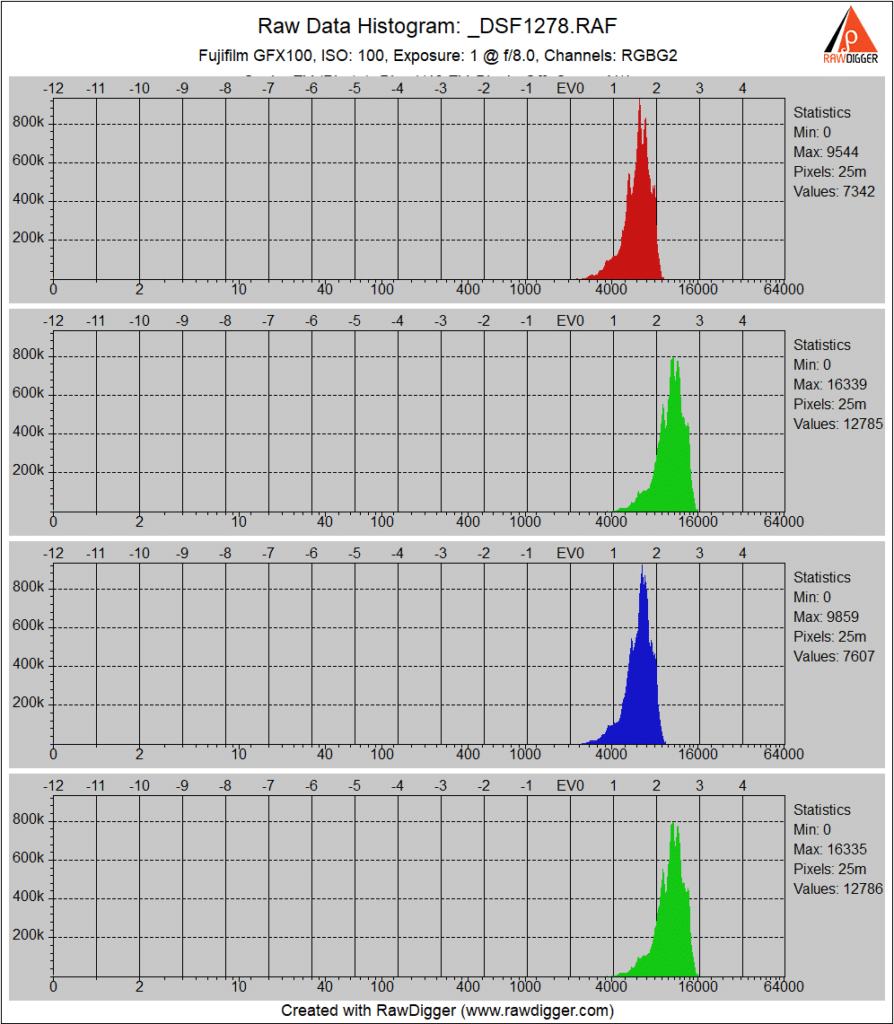
Scott Pilla says
Thanks for the update with a more standard test scene.
I’m pretty good at knowing how far I can push the exposure without blowing the highlights just based on experience with the camera. It would be nice to have an accurate histogram though — bummer.
Rico Pfirstinger says
NLV invokes a live view with an internal DR400% setting, so it can be up to 2 stops off (assuming that the camera is actually set to DR100%). Since the Fuji histogram always reflects the live view contents (not the RAW file contents), it too can be up to 2 stops off in the highlights with NLV on.
Basically, NLV is a no-go for any exposure metering involving the histogram (or even just winging it by looking through the EVF). Sadly, there’s no RAW histogram but one can get a histogram that is closer to RAW by selecting ETERNA and Shadow Tone -2 / Highlight Tone -2 in concert with DR100%.
Gerhard Hagen says
Hi Rico,
which WB would you use with these settings for getting as closest as possible to a RAW histogram? I have a GFX 100s.
Thank you
Rico Pfirstinger says
I want my WB to reflect the scene, so I don’t make any “unnatural” changes. Btw, NLV is always showing Auto WB in the live view (and hence live histogram), so it doesn’t really matter what WB setting you choose when you employ the NLV.
Also, there’s a firmware bug in all cameras that simulate fixed DR settings in the live view (X30, X100T and every model with X-Processor Pro and X-Processor 4). This bug causes the DR simulation to crash under some circumstances. This crash also affects the NLV which then shows a DR100% image instead of the usual DR400% content. It’s possible that this bug may have affected Jim’s testing, because the crash often occurs then you overexpose the live view in manual mode M. One must then reduce the exposure, turn off the camera, wait a few seconds and turn it back on to regain the DR simulation functionality in the live view.
JimK says
Cameras don’t exhibit adaptation, like humans do. So if you want the scene white point to match that of a human, except in the special case of D50 or D55 through a CC30M or CC40M filter, the histograms presented by the GFX cameras are not going to approximate the raw histograms. If you’re pretty sure the green raw channels are going to clip first, as is often the case, you can get a pretty good idea of where raw clipping will be for a not-very-chromatic subject illuminated with D40 through D65 lighting from a JPEG preview image with normal white balance. But in other circumstances, like photographing flowers, this is unreliable.
Srdjan Mitrovic says
You wrote: “ETERNA and Shadow Tone -2 / Highlight Tone -2 in concert with DR100%.”
In your book Fuji X-Secrets (highly recommended) you mention also Color -4. Is that still necessary?
Rico Pfirstinger says
It can be a bonus in concert with subjects that are heavily made-up of bright R, G or B components, such as a bright red rose. I think I show such an example in Fuji X Secrets in the tip about the RGB histogram. TBH, I personally leave COLOR usually at 0 (= default) in my RAW shooter configuration. Seeing general subjects overly desaturated in the EVF is just too depressing. 😉
Liam says
Great info. When using natural live view with my X-H1 I noticed that the brightest highlights in white clouds on a sunny day are clipped in the raw file, even though they were shown as being just below clipping. I have to underexpose the natural live view by around 1 stop in order to preserve all highlight detail – is this normal?
Sylke Haremza says
I agree, such a great viewfinder – what a pity to reduce the fun! I have also a Sony A1 in addion to my Fuji GFX 100II, and Sony allows Zebra visualisation in the stills. Setting Zebras to 107-108% works so far perfect to generate that buffer for “right” ETTR (great tip from Mark Galer) in stills. Unfortunately Fuji does not offer this, but it woud be easy to set Zebra/IRE to 100% in the video settings and just switch from stills to video mode to check the exposure, especially when you take mostly stills. Then you could leave the settings for stills to 0/0 in shadows and highlights and enjoy the view. Have you ever tested this?