In addition to Vice Versa, I can also recommend a program called GoodSync. Imagine the meetings at which the product marketing folks rejected AverageSync, SoSoSync, JustOKSync, and BarelyAdequateSync as not sufficiently appealing, and BetterSync, BestSync, GreatSync, and SuperSync as too pretentious, before settling, with commendable modesty, on GoodSync. GoodSync runs on both Windows and Apple workstations. There is a Windows Server version aimed primarily at pull synching from workstations, which I haven’t tried because it costs close to a thousand bucks. Since the Vice Versa Windows Server version is up to the task of backing up a handful of workstations, NAS boxes, and other servers, I see no reason to spend so much more money on a server-side syncher.
GoodSync is more conventional than Vice Versa in that the scheduler is combined with the synch program, making it more intuitive and in some ways easier to use than Vice Versa. Like Vice Versa, it has more synch modes than you’ll need for backup. The user interface is more polished than VV. Here’s the main window, with your backup jobs accessible in tabs running across the upper part of the screen, changes in the middle, and a log at the bottom:
The options and filters are similar to VV, except that there aren’t sub-folder filtering options. Note that GS will clean up old copies of deleted or changed files automatically:
The next set of choices involve scheduling:
The scheduling options are comprehensive. There is one feature that I like that VV doesn’t have: the ability to abort a run if more than a certain percentage of the files have changed. Using this option could prevent complete deletion of your backup caused by changes in your directory structure. There are also welcome options for what to do in the event of conflicts.
You can indulge your inner programmer and write scripts:
And there are plenty of head-scratching advanced options:
You get real-time information on what’s happening:
You may be thinking, “What’s this state file?” GoodSync stores information about the directory structure and synch state right in folders it’s synching. For backup, this is not strictly necessary, but it does save time, and GoodSync’s analysis runs a bit faster than VV’s. If you use GS on the workstations to push and VV on the server for third-party and local backup, as I do, you’ll be backing up those now-useless state files, but they’re small and won’t hurt anything.
You can set GS to automatically start whenever your OS does. I strongly recommend this option:
GoodSync has a web server like VV Engine, but you don’t need to use it.
All in all, GoodSync is a pretty powerful program wrapped in a nice user interface, with well-chosen defaults so you don’t have to deal with the complexity if you don’t want to. I recommend it if you’re looking for a synch program to run on a Windows or Apple workstation.
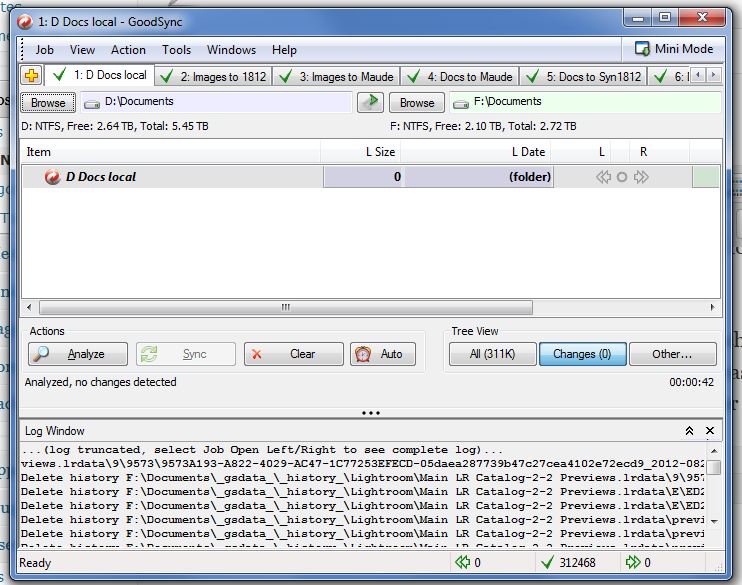
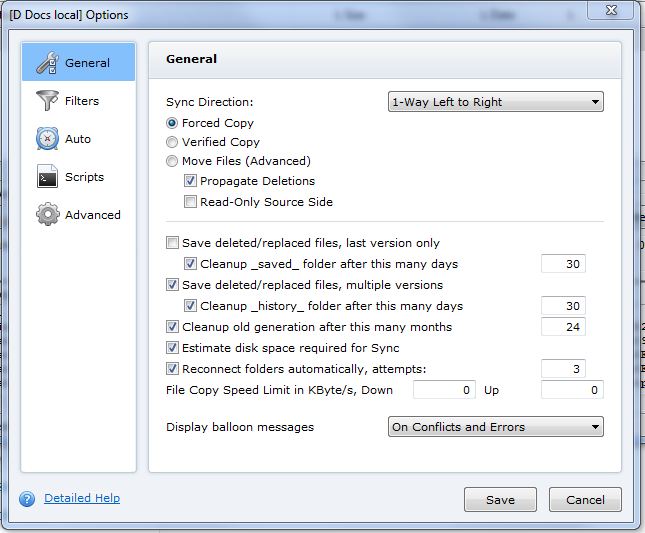
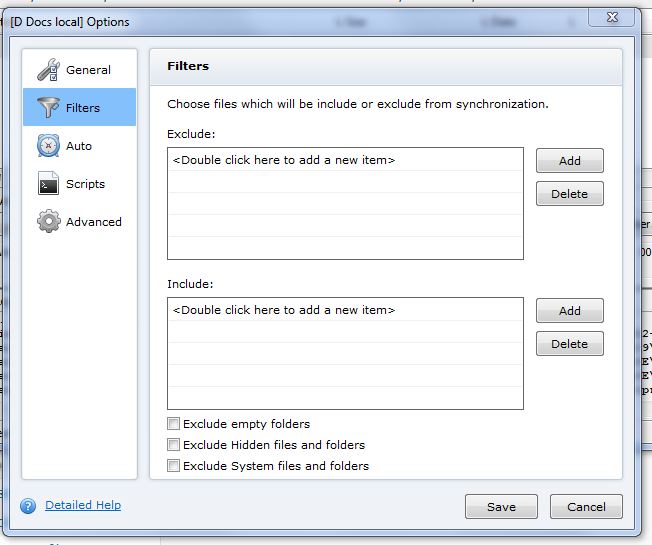
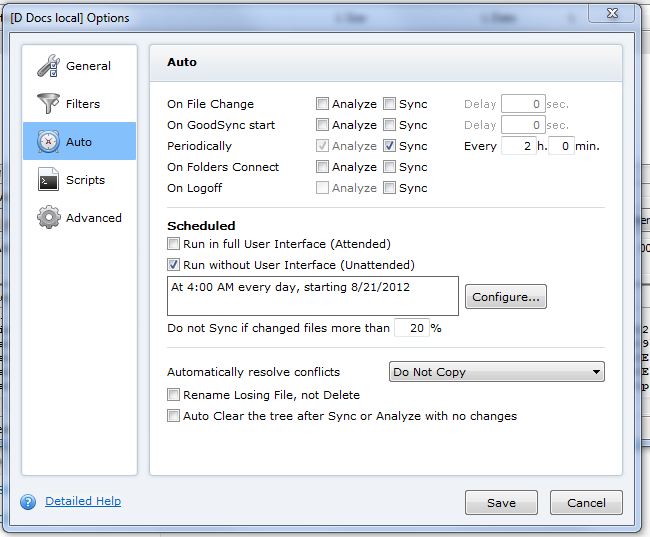
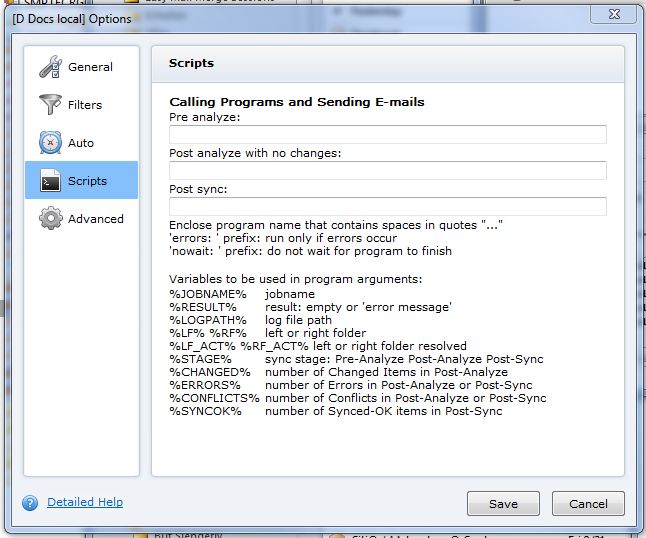
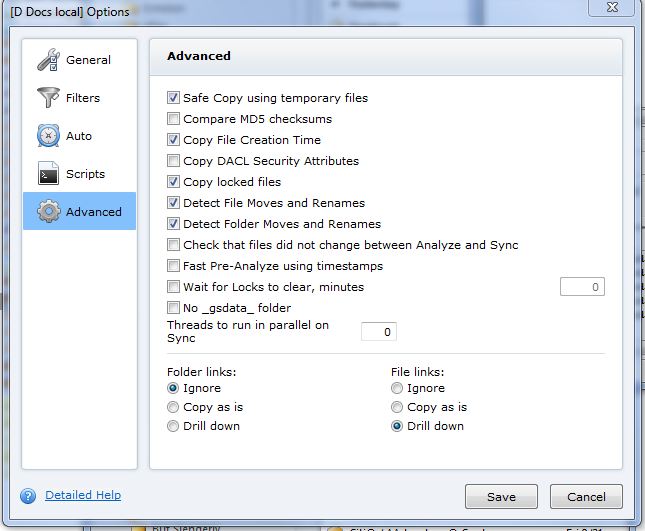
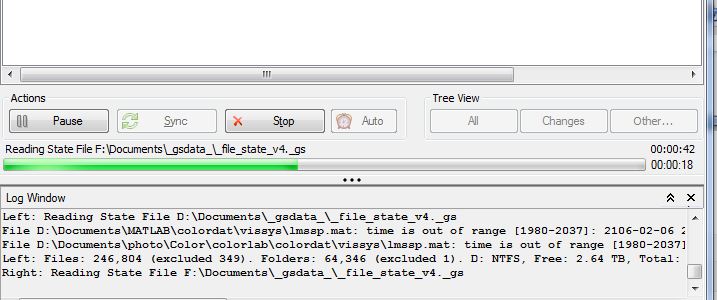
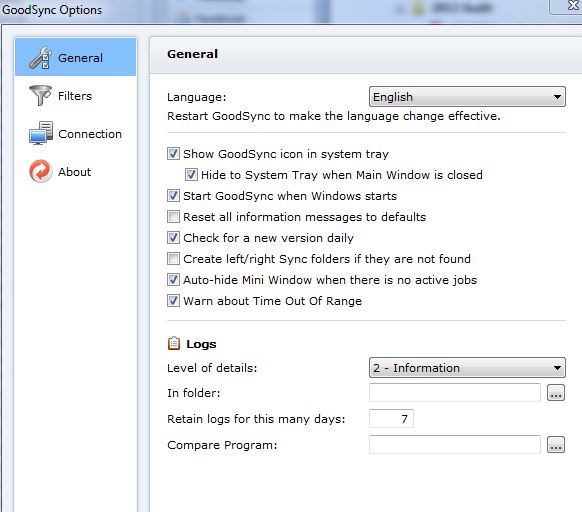
Jim says
Matt, a reader, says: “I have been using Beyond Compare for a long time.
http://www.scootersoftware.com/index.php
Can be automated with scripts, extremely good visual comparison between folders, filters, etc.. Windows and Linux.
Thanks, Matt.
Marc says
Hi Jim,
I have been using PureSync (http://www.jumpingbytes.com/en/puresync.html) for a while with good results. I use it to sync the dedicated photography drive on my PC to my NAS. What I like about it most is that it can be set up to start a sync run when a program is closed. Since my workflow is built around Lightroom, I have it set up that it starts a sync when I close Lightroom. That way all edited pictures, recent imports, etc. are backed up right away and automatically.
I have also set it up to keep locally deleted files on the NAS for ~2 months and ask me after that whether I really want to delete them from the backup. That way – hopefully – accidental deletions should be caught in time. I also run an additional backup to an external HD from the NAS with the built in backup SW.
Anyway, the program has been mostly trouble free for me. The UI is not perfect but manageable. The other usual scheduling, synching and backup functions one would expect are also present. It does not have advanced server functions, but for backing up a workstation or laptop, especially one that is not running 24/7, it may be worth a look.
Most important functions are actually present in the free version, but there is a “professional” version available for a small fee.
Cheers,
Marc
Jim says
Thanks, for the tip, Marc.
Your backup workflow sounds great, except for one thing that makes me nervous. You might want to check and make sure that the backups you’re doing from your NAS box are in a standard format. If there’s a disaster that wipes out all your home electronics, like a lighting strike or transformer failure that overpowers your surge protectors, or a fire, you’ll be restoring your files to all new hardware. You might not be able to buy the same NAS box you’re using now, and you’ll probably want to restore directly to your new workstation anyway.
Another, related, thing: can you test your NAS backups without doing a restore on top of your known-good data? If the disks are formatted so they can be read on your workstation, you can look at your data there, and make sure it’s being written right. If they’re not readable on your workstation, can you at least browse the files from your NAS box, pick a few images, restore them to another directory than the one they were supposedly copied from, transfer them back to your workstation, and open them?
It’s something to think about, anyway.
Thanks again,
Jim
Phil Blake says
I have been using GoodSync for a while now and find myself frequently using it in place of other tools now that GoodSync Connect has been added in Version 9. It does everything I need it to and I’m sure there are features I’m not utilizing. It is also simple enough for me to explain to relatives and colleagues over the phone when I need them to access a computer in a remote location for me (which is not common in a tool so powerful). Great software.