There are special requirements for keyboards used for photo editing. The main one is that they should be backlit. You do editing in a dark or dim room, and it’s hard to see the keytop inscriptions. Not only that, but you’re not touch typing a lot of the time; for the most part, you’re hitting a shortcut key or entering numerical data. But you don’t spend all your keyboard time doing photo editing, nor do you want to swap in a new keyboard when it comes time to write an email or a blog post, so you need a keyboard that’s efficient and pleasant to type on. For about 35 years, I’ve used IBM collapsing spring keyboards almost exclusively. Recently, I decided to see if I could find a backlit keyboard with acceptable feel. You know me; I tried a lot of keyboards. Here’s my report on what I found.
It used to be that there weren’t very many keyboards with decent feel. Those days are gone, thanks to gamers, who apparently value the feel of mechanical switches, and are willing to shell out more than an order of magnitude more than the price of a cheapie keyboard to get what they want.
Some gaming keyboards don’t work very well without special software. I consider that a large black mark. Such software is not guaranteed to be upgraded to work with future releases on your OS, and can lead to strange behavior. I only included two such keyboards in this comparison, the Razers.
I’ll present my results in the order of my overall ranking, from worst to best. Prices are current Amazon US ones.
6. (Tie) Razer BlackWidow X Chroma ($160) Heavy metal construction. Moderate stroke length, detent halfway down, and quite pronounced. Nearly all of its features require that you load a large, fairly buggy piece of software. The symbols on the top numbers row are not illuminated, which knocks it out of the running for me, and the need for special software is also a disqualifying flaw for me. If you like the Razer software, and it works for you (it was not reliable when I tested it), then the two Razer keyboards are quite nice, and should be considered to have a higher rank than I gave them.
6. (Tie) Razer BlackWidow X Ultimate ($100). Like the BlackWidow X Chroma, except that the LEDs are green only.
5. Das Keyboard 4 Professional MX Blue (DASK4MKPROCLI) ($161) A very nice keyboard, but with no backlighting. That’s strike one. Strike two is very low contrast on the key top markings. It’s not strike three, but the feel isn’t as good as the IBM keyboards, in my opinion.
4. Azio RGB Backlit Mechanical Gaming Keyboard (MGK1-RGB). $90. Light, but solid. 6 foot, braided, fixed USB cable. Caps and Num lock lights way too bright. Kailh Blue switches. Not bad feel. Average travel. Detent towards the bottom of the stroke. Has a lightshow upon power up that is too cute for words, but which would probably get old. The symbols on the top numbers row are not illuminated, a fatal flaw as far as I’m concerned.
3. IBM/Lexmark 52G9658 Manufactured in 1996. The only beige keyboard in the group. Not backlit. No Windows key. Has PS/2 keyboard connector, and needs conversion for USB use. The feel of this keyboard is completely different than all the others in the test. In the case of the others, there is a point in the keystroke where the force required increases suddenly and then decreases. With the IBM Lexington collapsing spring design, there is no sudden increase; the activation force gradually increases, then decreases. It’s delightful to type on. Too bad it’s not backlit.
2. WASD Keyboards Code: ($165) Compact, for a full size keyboard. Solid feel. Rubber, replaceable micro USB cable. White backlighting. Fair amount of light spillover underneath keys. Caps and Num lock lights are very small. Navigation options on 10-key pad are not on key tops. All symbols illuminated. Cherry MX Green switches. Good travel. Detent about halfway down. Good feel for a modern keyboard. Noisy if you type hard. The runner-up. Would have come close to tying for first if it were quieter, but would still have lost to the Ducky Shine because it’s white light only.
Ducky Shine 5 RGB LED Backlit Blue Cherry MX ($160). Medium weight. Solidly built. Rubber, replaceable micro USB cable. Num Lock key is lit if on, and not if the 10-key pad is in navigation mode. Navigation options on 10-key pad are not on key tops. The Caps Lock light is right on top of the Caps Lock key itself, but I can’t tell you how bright it is, because I’ve defeated that key in the Windows 10 Registry. All symbols illuminated. Moderate key travel, with detent about half way down. Quieter than the WASD keyboard. Lighting is entirely and easily controlled through combinations of keystrokes. Has the best color-selecting mechanism I’ve seen: Hit Fn-Spacebar, and all the keys light up in different colors. Than it the key whose color you like. Done. That does the whole keyboard; you can also pick what color each individual key is. Lots of light spillover. The winner. Only problem is the silly name.


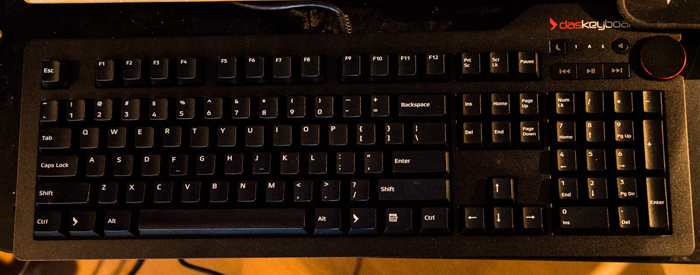




I use very cheap membrane keyboards… they last only couple of years use, but I actually like (very much!!!) that are totally opposite to those gaming mechanical keyboards… low profile keys are a blessing… and I do type a lot… on top of that I actually use not just membrane keyboard, but mini ones, those with 8x keys 🙂
Chacun à son goût!
did you try specialized keyboards like from PetaPixel or PusherLabs or similar outlets ? … granted drivers and long term support are your black mark, but still
I did not. The PusherLabs stuff seems to be aimed at Mac OS only. Did I get that right? The Sonder keyboard looks interesting, but I don’t see anything about mechanical switches.
Thanks for the heads-up; I didn’t know about either of these.
Jim
Soon Topre will be releasing a backlit Realforce RGB…something to consider.
Interesting. I’ve never typed on one of the Topre keyboards. I really like mechanical feedback, so I would have to learn to like it, I think (and might never get there — the IBM Lexington buckling spring feel is my gold standard). Users seem to love the Topre keyboards, though.
I use a Unicomp at work and a Topre at home.
Buckling-spring is nice, but… somehow I’m always more accurate typing with Topre.
Topre doesn’t have click feedback, unlike B/S, blues, and greens, but it’s very obvious when you’ve cleared the bump and are on your way down. It presents most of the stiffness at the top, and then when the dome buckles, the force drops.
—
As a side note with respect to your new theme, the text selection highlight is also black and completely invisible on the black comments. The gray comments and the article text are alright.
Thanks for the heads-up on the comment entry form. I couldn’t figure out how to change the text selection highlight color, so I changed the background for both the odd-level comments and comment text entry. Is that OK for you now?
Jim
It is fine on my phone but I’ll check when I get back home.
Thanks. I increased the max threading depth to 8 as well, and lowered the indentation distance a bit to leave rom for more thread depth.
No custom keys ??
Most of these keyboards offer macro capability. The Razer’s need support from proprietary software to do that, but others do it all in the keyboard, as some sacrifice of ease of use. The Ducky keyboard, for example, allows control of the color of each key, and of the sequence emitted when Fn is pressed in combination with most keys. I have not tested any of this.
I should point out that, while I hate the Razer customizing implementation, both in general and specifically, that it does allow you to store all your settings in the cloud, and make all your keyboards look and behave the same way without the tedious task of individually customizing each one.
Type, on whichever keyboard you choose, IBM LEXMARK 52G9658 MODEL M KEYBOARD into e-bay and you will note you have an appreciating asset.
I loved the old clackity-clak IBM keyboards and collected a few when they were thrown out with old computers at school. The problem is that many early PS2 keyboards drew too much power for typical modern motherboards and the ones I had all failed to work on my newer computers. I tried a bunch of keyboards and settled on a Microsoft conventional model that wasn’t super mushy and I could still clumsily touch-type on. I figured it would die eventually so I bought a few extra of the same model at close-out while I could get them. All are operational and I still have a few stored new-in-the-box.
Since then, I’ve run into Unicomp which is mentioned here but not by Jim, I think. They still make the old model M keyboards with the original buckling spring but in a variety of more modern layouts and color schemes, most with USB connections and complete with a ‘Windows key’ if desired. At a quick glance I didn’t see a backlit model but it might be there. I did see a black keyboard with bright white keys with extra large black lettering that is designed for dim conditions.
http://www.pckeyboard.com/page/product/UW40P4A
Very reasonably priced, apparently very robust and designed for non-gamer serious computing.
Bruce
Oooops
TheBrilliant White w/ Large Print Keys for easy seeing is a slightly different model:
http://www.pckeyboard.com/page/product/UWZBP4A
Bruce
I would recommend Corsair keyboards, specifically the K70 and K95 series. Their support and quality is, IMO, much better than Razer, at least from my personal experience. They also use genuine Cherry keyswitches and not replicas, with your choice of brown, blue, or red switches. They also offer higher priced extended keyboards with extra macro keys (in case programming macros to combos isn’t enough for you). They also blend in well in office environments since you can set their RGB backlights to pure white and they do not scream gamer at first glance. I love buckling spring (Unicomp) but unfortunately they just cause too much racket at the office and I’ve adjusted to having Brown switches at home and work.
These keyboard brands engender fierce loyalty. If you thought Nikon/Canon got heated, watch out for keyboard fanboys.